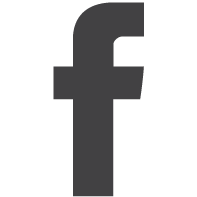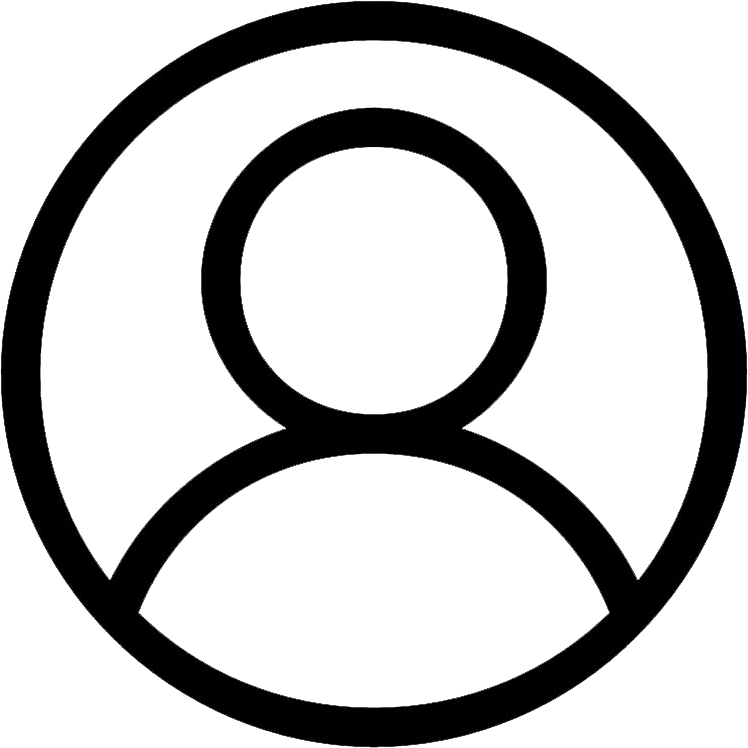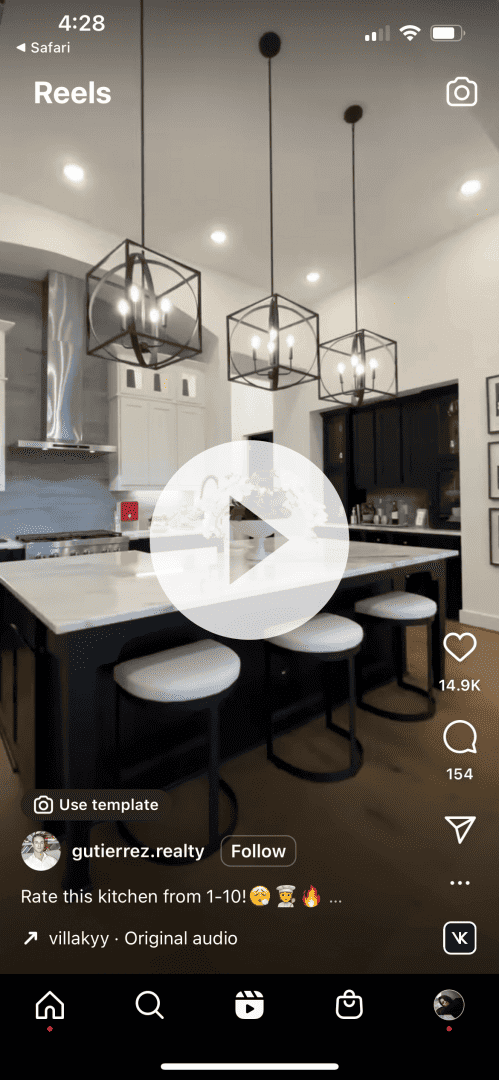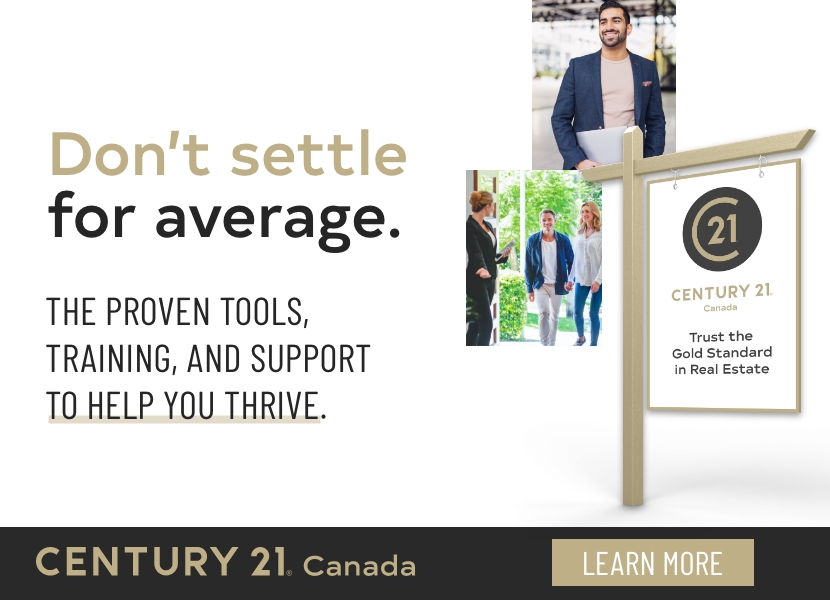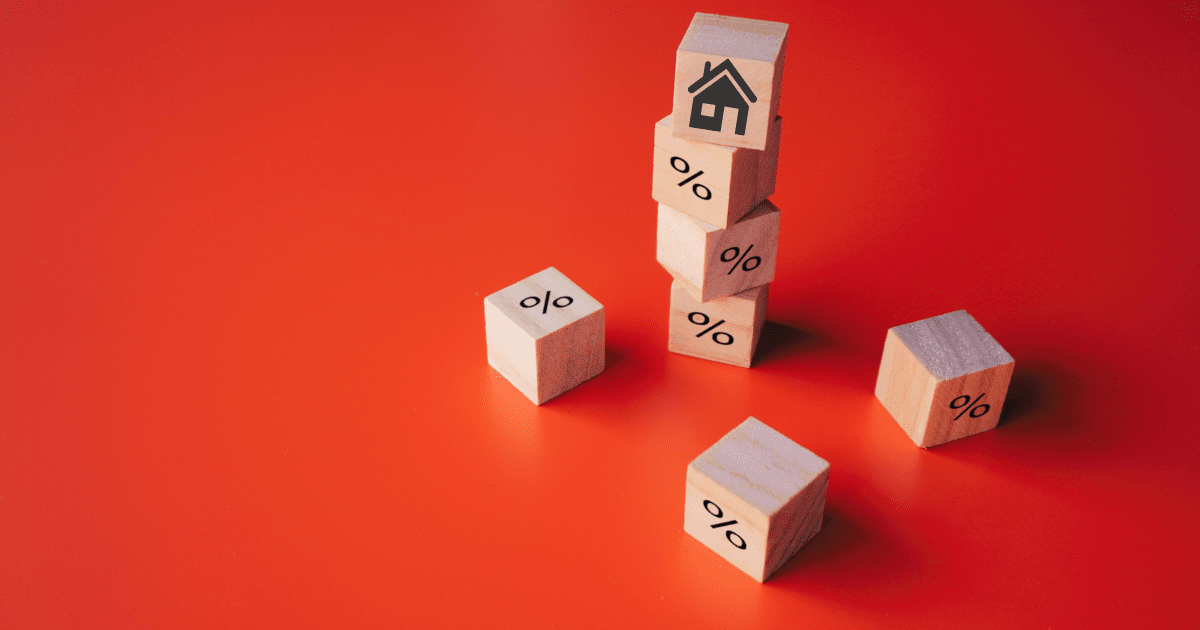Short-form videos are taking over social media, a simple fact we can no longer avoid. Adam Mosseri, CEO of Instagram, has made it clear that the company is pushing videos in a big way to compete with TikTok. Even Facebook now allows you to share your Instagram Reels to your page.
Reels have been an easy transition for some realtors and integrated into their marketing. Many others are not sure where to start, and it feels overwhelming. Fortunately, Instagram is trying to make it as easy as possible for you to create content and get better reach.
Instagram has made things a little easier with these two features:
Trending Sounds
 Keep an eye out for the upward-facing arrow to find a trending sound. This means that this sound is being used, watched, and interacted with frequently by other users.
Keep an eye out for the upward-facing arrow to find a trending sound. This means that this sound is being used, watched, and interacted with frequently by other users.
Using a trending sound is an excellent way to quickly get a lot of reach.
Templates
 Once you’ve found the trending sound you want to use, look above the creator’s handle. If you see a button that says “use template,” you’ve struck gold!
Once you’ve found the trending sound you want to use, look above the creator’s handle. If you see a button that says “use template,” you’ve struck gold!
Tap the button, and all you’ll need to do next to create the Reel is select the videos and/or pictures for each slot.
To help you get started, we’ve found two templates and one easy Reel (you won’t need a template to recreate it) that you can use today to show off your listings.
Easy walk-in and pan
You’ll need a single video of you (behind the camera) walking into a room and panning from one side to the other.
How to make it :
Step 1: Tap here to view the Reel on Instagram
Step 2: Tap the trending audio at the bottom left of the screen
Step 3: Tap ‘use audio’ at the bottom of the page (or ‘save audio’ if you want to save it and use it later)
Step 4: Tap the blue plus sign on the bottom left to add your video
Step 5: Tap ‘preview’ (this is where you can add text if you want)
Step 6: Select ‘edit cover’ to either add a cover or select the moment in the video you’d like to use as the cover image
Step 7: Write your caption! Let people know this home can be theirs but remember, no links (they aren’t clickable, and people can’t copy/paste them; instead, add a CTA inviting them to tap the link in your bio for more information or to reach out)
Step 8: Add your location, so viewers know where the listing is and help the algorithm reach the right people
Step 9: Share
Source : sarahh_txrealtor
Great for open-concept
This reel template is great for open-concept spaces. You’ll need three videos, each showing off a different area of the space (i.e. kitchen, dining, living room).
How to make it:
Step 1: Tap here to view the Reel on Instagram
Step 2: Tap ‘use template’
Step 3: Tap the grey boxes and insert your desired videos
Step 4: Tap ‘next’ twice (we’d stay away from adding text here to create a nice clean look)
Step 5: Edit your cover image as described above
Step 6: Type your caption with a CTA leading back to your profile
Step 7: Add the listing’s location
Step 8: Hit ‘share’
Source: gutierrez.realty
Highlight two to four rooms
For this Reel, you’ll need four videos. You can choose to show off the different angles of a couple of rooms or showcase one room per video.
How to make it :
Step 1: Tap here to view the Reel on Instagram
Step 2: Tap ‘use template’
Step 3: Tap the grey boxes and select your four desired videos
Step 4: Tap ‘next’ twice (again, we’d refrain from adding text to this one for a clean look)
Step 5: Change your cover image if you want to show off a different picture in your Instagram feed
Step 6: Type up your caption and your CTA
Step 7: Insert location
Step 8: Share
Source : mati_espy_home
Give these templates a try, and make sure your profile is optimized for when new viewers head over there to learn more about your listing! Not sure if you’re utilizing your profile in the best way? Learn more about how to set it up to get more people to hit that follow button here.
Do you have any questions? Please leave them in the comments section below!

Hi, I’m Jen and I’m a social media marketer with Just Sell Homes & REM. I’d love to have a clever bio written for you but it’s just not my strength. What I can do is teach you how to create a social media strategy customized to you and show you how to put it into action. Whether you’re just looking to refine the strategy you’ve got or you’re, shall we say, technically/social media challenged? Either way, I’ve got your back.